How to Play
Anatomy Sandbox
Explore body parts by clicking on the part you want to see when the blue "Select" icon is chosen. Click on the yellow buttons to see different views or to look at the body from different angles. You can also zoom in using the slider under the image. Click the blue "Move" icon and click and drag to move the image around. Click "Center" to center the image again after moving. If you want to inspect a different type of body or eggs or sperm, select a new icon from the pink icon bar. To refresh the view and return to the starting point (female, external, front view), click on the blue "Reset" icon. If you don't see all the body parts you're looking for, make sure to go back to the menu and try both the Beginner and Advanced levels.
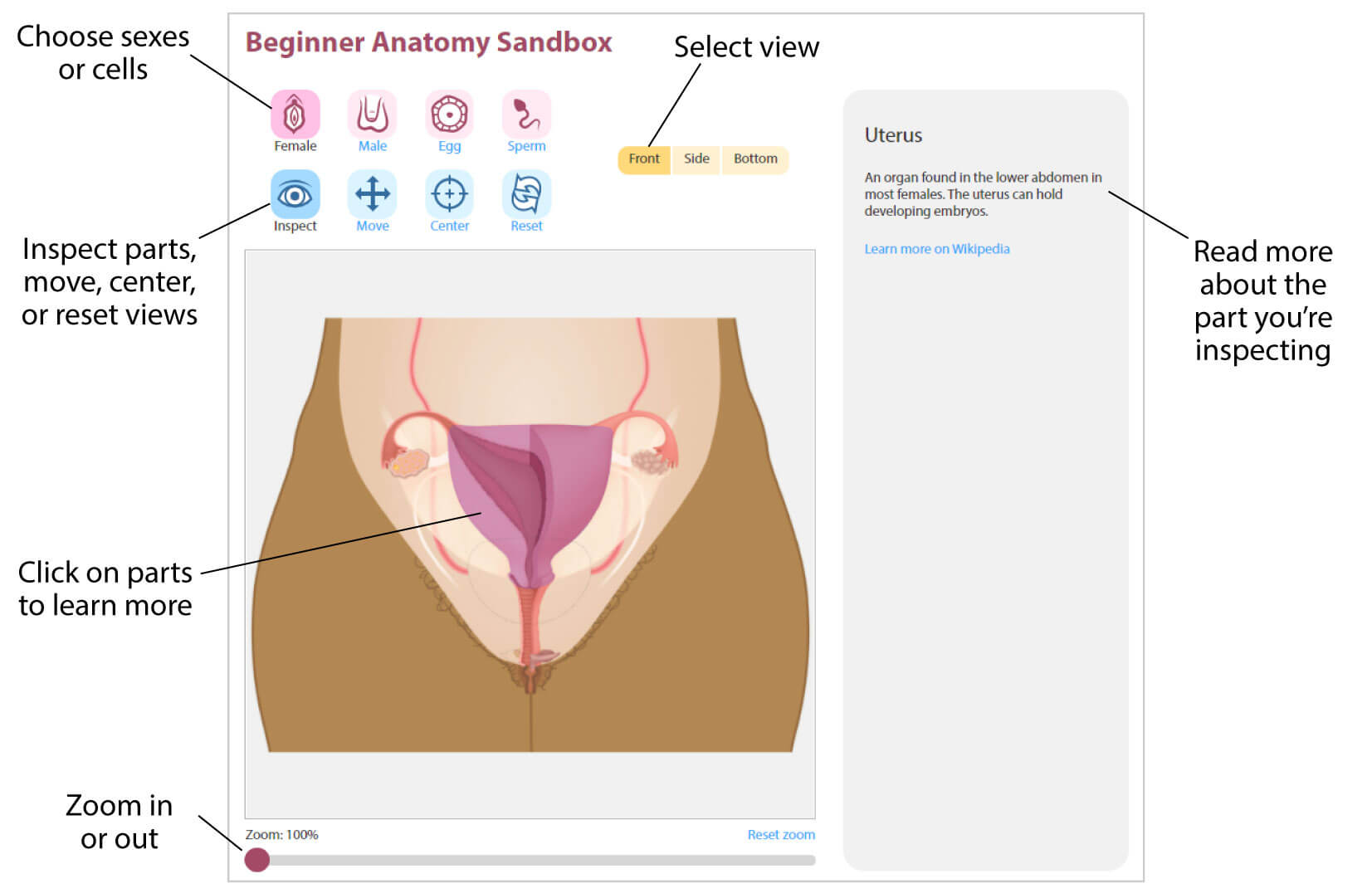
Anatomy ID Game
Read the directions and, when you are ready, click Start Game. Then you will read the names and/or clues and use the icons to navigate to the part and select it, as quickly as you can. Make sure you use the "Select" icon to select different body parts for the game. You may need to visit a different body type (male or female) or go to the egg or sperm sections using the pink icons. You can also zoom in using the slider under the image. Click the blue "Move" icon and click and drag to move the image around. Click "Center" to center the image again after moving. Remember that you can play in Beginner or Advanced modes, you can focus on one or both sexes, and you can decide if you want to identify parts based on the name, the clue, or both. Change it up for additional challenges.

Pregnancy Pathway
In the menu, select whether you would like to play through the male or female pregnancy pathway. After starting the game, you will get a series of multiple choice questions about anatomy, sex, and reproduction. Some will be questions where you need to select what you want your player to experience or choose. After each answer is selected, you will click "Submit answer" to see if you were right. The feedback provided will help you find the right answer (if you got it wrong) and learn more about the subject. To go back to a pathway selection question, you can use the "Previous slide" link in the top left. As you select different contraceptive options, you will also have drop down menus to get more information. Play through your chosen pathway to get an accuracy score. Play through all the pathways you can to earn all available badges!

Learn More
In the menu at the bottom of the Play page, select which subject you would like to learn more about. Move through info pages by clicking on "next" and "back," or by using the slider on top of the text. A lot of the information you will find here will help you learn answers to some of the questions in the Pregnancy Pathway.
Buttons
- Read basic simulation instructions
- Turn the sound off or back on
- Return to the main menu